Using Templates in Microsoft Access 2019
Microsoft Access is still one of the simplest to use database tools. One thing that makes MS Access such a useful tool for the novice user is templates.
MS Access templates give you a head start when creating a new database, and there are lots of different options to choose from.
To start using a template, simply navigate to the New section on the Microsoft Access open screen and you’ll get a selection of templates created by Microsoft that are available to you.
Be aware, you can download and use non-Microsoft templates as well but do ensure they are from a reputable source).


After you select the database you want to use (in this example, we’re using the “Contacts” template), you’ll see a preview pane. In this pane, there is a description of the database and a preview of its fields. You can also scroll through similar templates to check that you get one that most suits your needs.
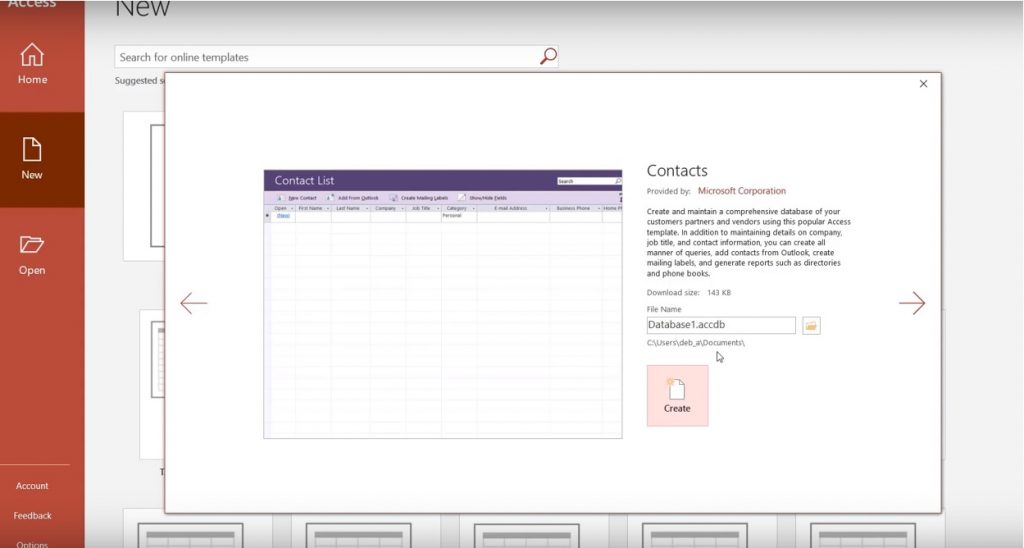
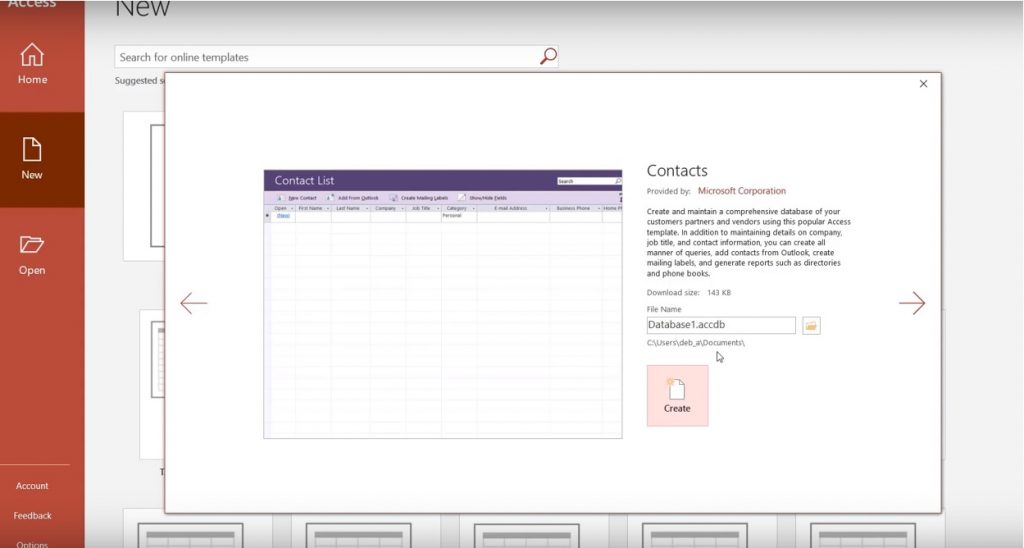
Once you’ve pressed the “Create” button, your database will launch, and you can start using it. From here, you can start modifying and editing the titles of your fields.
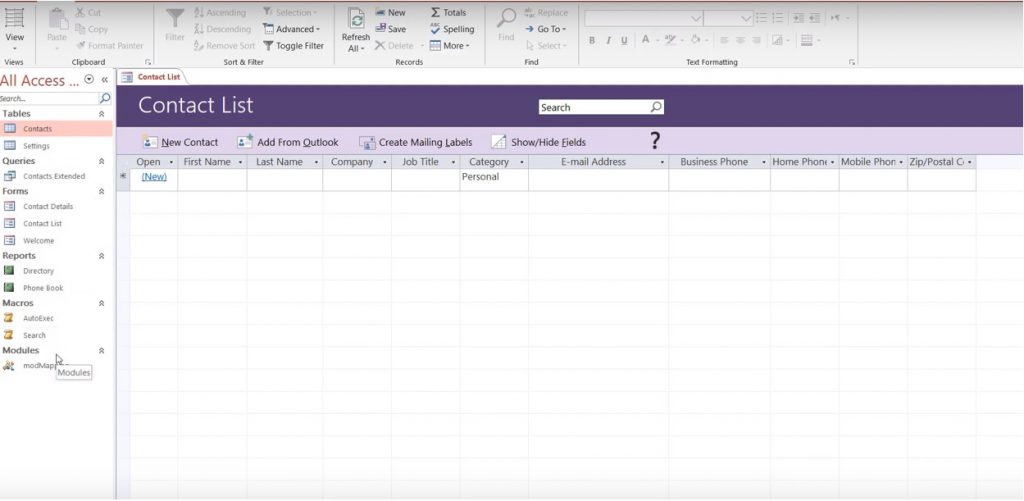
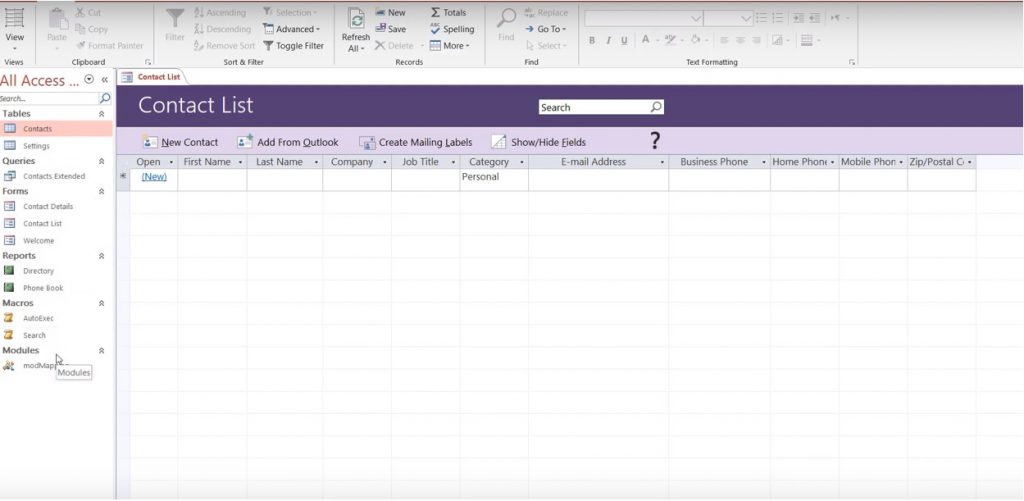
Once you’ve created your database, you can save and go back in, and you’ll get a welcome screen that helps explain how you use that particular database or template.
So why is that useful?
Well, you may have multiple people accessing your database, and you can customize that welcome screen to help ensure that they use your database in the way it’s intended.


The full, 11-minute video on using Templates in Access 2019 is below:
To see more videos on Microsoft Access 2019, take a look at this playlist.
To get the full Access 2019 Beginners course, you need to become a Simon Sez IT Member.

