5 Tips for Using Windows 7 to Help Your PC
Several developments built-in to Windows 7 make it easier for you to look after your Windows environment and the overall health of your PC. We take a look at these in the form of 5 tips and how they can help you…
Power efficiency
This is one for frustrated laptop users who are sick of their workstations running out of juice. Windows 7 can scan your computer and tell you about all of the power-hungry hardware settings and applications. Simple open Accessories from the Start menu, then right-click on Command Prompt and select Run as Administrator from the context-sensitive menu. Then type in ‘powercfg – energy’ without the quotes to start the scan.


The scan takes about a minute and then the Command Prompt window will give you a location path for an HTML file. Use Windows Explorer to find the file. Copy and paste it to your desktop otherwise it won’t open. When you open it from your desktop you’ll see details of all of the settings that could be changed to save power and the applications that are causing the CPU to eat power.


Use the information as a guide to tailor your laptop’s energy use and you’ll find your battery lasts a lot longer.
To fail to prepare is to prepare to fail – make a backup CD!
Windows 7 can create a System Repair Disc for you. If you run into any major problems with the OS this could be the only way of solving them.
Click on the Start menu, find the Maintenance folder and select Create System Repair Disc. Follow the instructions and Windows 7 will create a bootable emergency disc. It’s an easy tip that could save you hours in the long run.
Improved System Restore
In a similar vein to the tip above, Windows 7 has mitigated the risk of doing a System Restore by allowing you to see the applications and drivers that will be deleted / recovered from an exact restore point.
Open the Start menu and right-click on Computer. Then select Properties – System Protection – System Restore. You can click on the new button ‘Scan for affected programs’ to see which ones will be affected from a certain restore point.
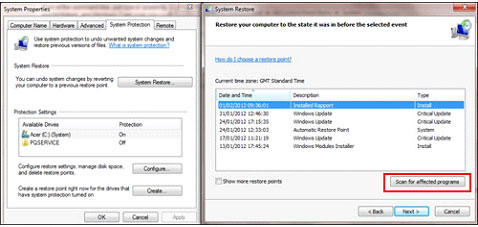
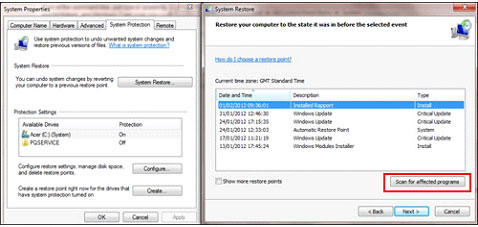
You can read our System Restore Guide for further details.
Problem Steps Recorder
This is an excellent tool if you’re having trouble explaining your computer problems to an IT expert. As soon as you start noticing the strange behaviour, click Start, type in ‘psr’ to the search field and then select ‘Record steps in reproduce a problem’. This will open a window that looks like a media player.


Hit Start Record and the program will record everything an IT professional needs to diagnose the problem. The program can record every click and keystroke, take screengrabs and package everything up into a tidy MHTML zip file that you can email to your IT expert.
Troubleshooting
Windows 7 offers built-in troubleshooting tools that solve simple problems and could save you a lot of IT support time. Click Start, then open the Control Panel and select Troubleshooting. Here you will see a variety of task wizards you can use for problem areas such as connecting to the internet and improving the performance of your PC.

