Paying Payroll Taxes in QuickBooks Pro 2013
QuickBooks 2013 provides the user with a few easy steps for paying payroll related taxes. This is a quick guide to the procedure on payroll tax payment.
To make a payment for payroll liabilities, click Home on the toolbar tab to open the home screen, also known as my shortcuts flow chart. Look for the employee section in the lower part of the home screen and click on the pay liabilities icon.
The picture below shows what the employee section looks like. Select the fourth icon from the left.
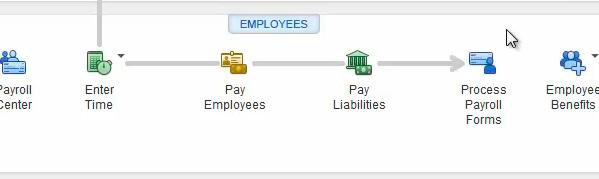
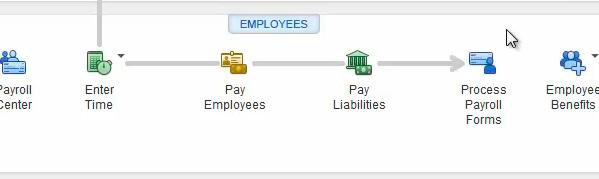
The payroll center will open and the screen’s middle section will display a list of liabilities scheduled for payment and show a couple of details including the date due, status on whether it is upcoming or overdue, and amount. Note that the pay scheduled liabilities icon is the same as the pay liabilities from the previous page icon. From this list, select the item to be paid. Health insurance highlighted below shows how to select an item for payment.
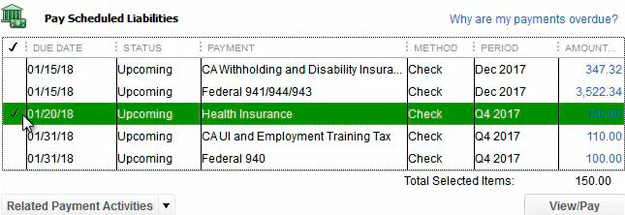
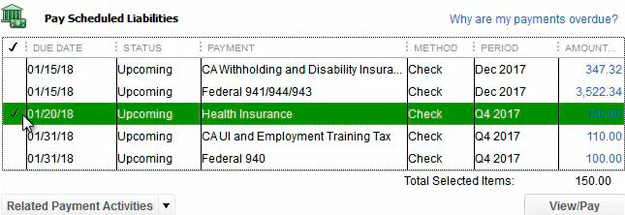
Proceed by clicking the view/pay icon at the bottom right corner that opens the liability payment- checking page. The screen will be auto filled with payment details for the item paid and the amount. Confirm the bank account from which to draw the check as QuickBooks auto selects a default bank account. Fill the name with the check payee or simply choose from the drop down list. It is necessary to recheck all data to eliminate chances of making a mistake and, in particular, to verify the period of tax payment.
The check number in the example below reads to print. This is the option for printing on a pre-printed check. To key in the check number for the transaction, click on the ticked icon to be printed, in the middle section of the screen, to make it clear and enter in the check number. After confirming all details are correct, click on the ‘save & close’ icon. The paid item automatically moves from the pay-scheduled liabilities list as it ceases to be outstanding.
Below is an illustration of liability payment checking extracted from QuickBooks 2013.


A payroll payment summary report shows a list of all the payments made for the day. The report gives options for printing the check and/or the summary.
Open the bank register to see what the correct payment procedures application looks like. On the home screen, click the check register in the banking section, choose the bank account and click enter. Look for the payment transaction by scrolling to the date of the check, and verify that the number column (lower section) reads liability check.
The diagram below is an extract of a check register showing a payroll liabilities payment.




