How To Pay Sales Tax in QuickBooks 2013
QuickBooks 2013 has made payment of sales tax fast and straightforward. The process for tax payments requires QuickBooks to have pre-set tax items and customers linked with the appropriate tax bracket. The correct procedure for paying sales tax is through the manage sales tax icon. Therefore, do not use write check or check register for tax payments.
Select the manage sales tax icon from the home screen in the vendors section.
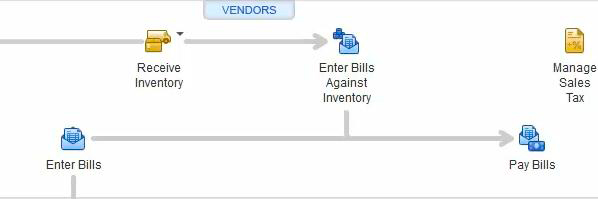
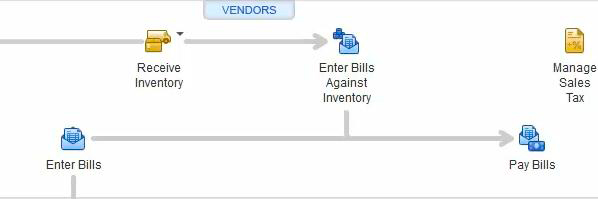
Select the pay sales tax icon in the screen as below.


Select the bank account for payment in the pay from account tab. The show sales tax due tab gives a choice of the tax period for payment. This is usually the last date of the previous month. Sales tax is generally due on, or before, the 20th of the subsequent month. The listing of payments due will auto-adjust with a different choice of date. The next step is to select the check number on the first check paid. Choose the items to pay by clicking on the first column for each line item, or by clicking the Pay All Tax icon (below the list) to select all items in the list.The selected items have the amount paid columns filled with the full amount due. There is a total summary below the list of items as illustrated in the following diagram.


To make a partial payment on an item, either adjust the amount right in its column or use the adjust icon. Note that directly adjusting the amount in the amount paid feature leaves the balance unpaid, and returning as an amount due. This is not the right way of adjusting for discounts. The recommended way is through the adjust icon as it enables off-setting of the discounted amount in the discount account. The list may contain different vendors to whom payment is due. In this case, QuickBooks will automatically generate a check with each vendor’s totals in a one-step process.
The screen also displays the balance of the bank account after the payment of selected items. This ensures that payment made does not exceed the available bank balance. Click the ok button to complete the payment.
To see the report entry, click on the check register on the home screen and select the paying account. Each vendor in the payment list has a separate check, starting from the check number that was keyed in the pay sales tax screen. Click the TAXPMT in the number/type column to retrieve a list of the items paid.




