Using Access Keys with PowerPoint 2010
Becoming a more proficient user of any Microsoft product means getting to grips with the access keys and how they can dramatically speed up the user experience. It can be like learning a new language but you’ll find you’ll pick it up very easily if you try and use the access keys every time you use the application.
Saving your work
We all know how frustrating it can be when you forget to save your work. Getting into the habit of using this shortcut will not only save you time by using the keyboard instead of the mouse but it could end up saving you hours or even days of lost work! Instead of moving the mouse to the Save icon near the File menu, just press CTRL + S. This will save your work. Get into the habit of doing it after every slide or even more frequently.
Viewing the access keys
Pressing ALT brings up the access key shortcuts for all available menu/tab items. You will see them appear above the options as below.
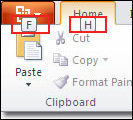
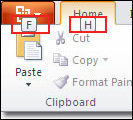
Navigating with the access keys
Access keys can help you navigate through the various PowerPoint screensets with ease and speed. Getting these engrained in your brain will cut down the time it takes you to put a quality presentation together. Begin with the main menu tabs i.e. Home, Insert, Design etc. Start when you’re on the Home tab and press ALT and then N to move to the Insert tab. You will see all of the shortcuts for the Insert tab menu options are still visible. Press ALT or click the left mouse button to get rid of them.
If you want to bring the options back up, press ALT once. If you’re already on a tab and you want to see all of the tab options, press the root menu access combination again. E.g. If you’re on the Insert tab, press ALT and then N again to see all of the options.
Some actions will require combinations of more than one letter with the ALT button. For example, to insert a shape, press ALT and then N to get to the Insert tab. Then press ALT and you’ll see SH available on the menu bar. Press S and then H to bring up the Insert Shape menu.
You can also use the arrow keys to navigate around the root menu. Try pressing ALT + N to highlight the Insert menu and then move along and down using the arrow keys.
Access keys in dialog boxes
You can still use the arrow keys and the access keys if you need to open a dialog box. You can use the arrow keys to move around and the ALT key to open up a dialog box menu. That will allow you to close or move the dialog box without using the mouse.
If you need to check a text box, navigate to the box using the arrow keys and you’ll see a thin, broken grey line around it, indicating that it’s highlighted. Press the spacebar to check or uncheck the box.



