Assigning Cost Accruals in Microsoft Project 2016
Microsoft Project 2016 gives you the ability to control when costs accrue within their assignments and tasks. This tool is helpful for managing cash flow and placing cost realization either at the beginning or end of the task – overriding the automatic generation of costs dealing with resource usage (by default this setting is prorated).
Let’s explore how to define cost accrual methods for resources and fixed costs on individual tasks.
What is cost accrual?
In accounting, cost accrues is basically a function that recognizes when cost has incurred. Cost accrual may be used in a variety of accounting scenarios and is particularly helpful in identifying costs that are less usual and outside day-to-day resources.
Today we won’t focus on what scenarios are best for cost accrual, but simply how to manipulate cost accrual settings in Microsoft Project 2016.
Assigning Cost Accrual to Fixed Tasks
First and foremost we want to assigned fixed costs to our tasks. For our purpose today, we will set the Fixed Cost to “$100” and the Fixed Cost Accrual to “Start” rather than prorated.


For task B we will also set a Fixed Cost, but we will leave the Fixed Cost Accrual at “Prorated” to display the differences.
You may notice that the Actual Cost is still zero. In order to display current information, we will need to set the project’s status to today.
Select Project Tab > Status Date > Today’s Date
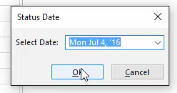
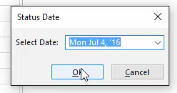
Now you will see that Task A is complete with the full amount of the fixed cost ($100).
Note: Any tasks that are set to accrue at the “Start” will accrue as soon as the task has an actual start date or as soon as any progress is recorded.
Task B, which is prorated, has incurred one-tenth of the task, so the actual is $10 and the remaining is $90.
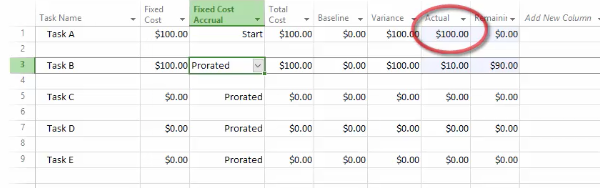
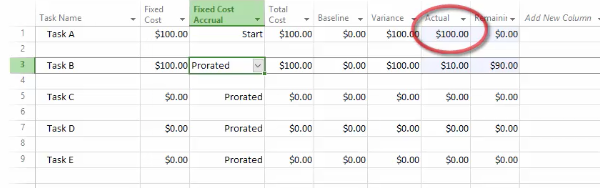
Assigning Task Resources
Next, we will go through and assign one of our Resources to each of these Tasks. Here you may set the Resource Hourly Cost to “Prorated, Start, or End” as you see fit and explore how these changes affect each task’s actual cost.
Remember, we also have fixed costs assigned to these tasks with their own accrual method. Together, each task’s assigned resources, fixed cost, and individual cost accrual methods will affect the outlook of your actual cost.


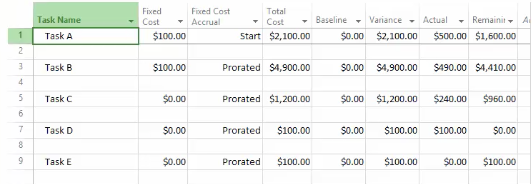
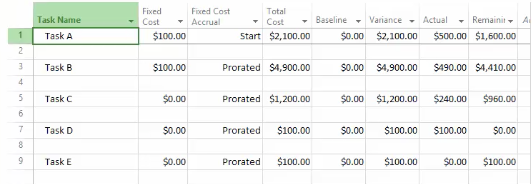
Accrual Method Settings
Depending on your accounting preferences, you may have reason to want to change your default accrual method settings. By default, Microsoft Project 2016 sets the default accrual method to “Prorated”.
You can change your default accrual method settings on the bottom of Project Option’s Schedule page.
Project Options > Schedule > Default Fixed Cost Accrual at the bottom of the page > Select “Prorated, Start, End” from the dropdown menu
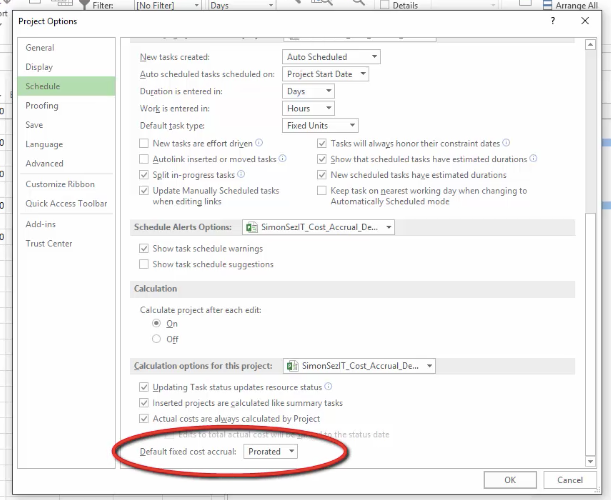
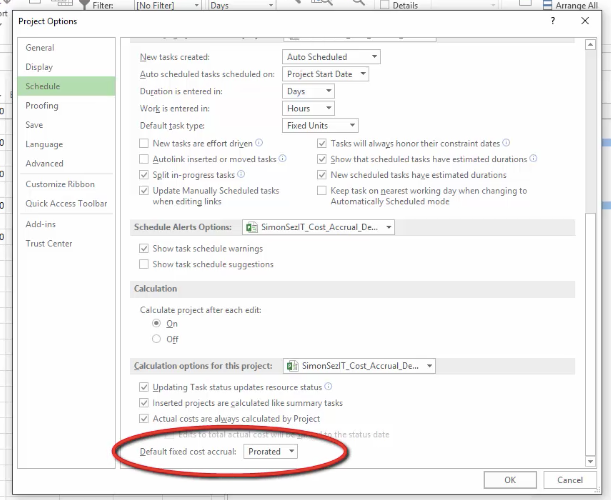
Get 18-hours of Microsoft Project 2016 video training course. Click here to learn more. >>


