How to Share Resources Using a Resource Pool in Project 2016
Understanding exactly who is available to work on your project or using shared resources can be challenging when you work across multiple different projects.
When you used shared resources, or assign people to several projects at once, it is helpful to combine the information from your resources in a central file known as a resource pool. This pool it used to identify various viewing time allocations and assignment conflicts for each of your projects.
How to Create a Resource Pool
Note: If your organization already has a resource pool, you won’t need to create another resource pool.
- Create a Blank Project and select the Resource
- Click on the arrow located next to Team Planner and select Resource Sheet.
- Import existing resource information or Add new Resources.
To add information for new people, select Work Resource to add the Resource Name and other details.
Once you have created a shared resource pool, this resource pool can access the information for each of your shared projects. This central location will hold of your information for things like availability, cost rates, and assignments.
Using the Resource Pool
- Open the resource pool project.
- Open the sharer or project that will share resources from the pool. Select Resource > Resource Pool > Share Resources.
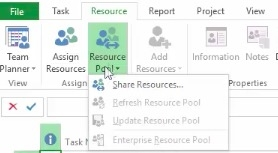
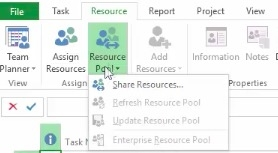
- Select Use Resources. In the From box you will select the resource pool project you opened in the first step. Remember that the resource pool must be open in order to select it.


- In some cases, information found in the Pool may conflict with your projects. To prevent over-allocation of resources, you will need to select which takes precedence. In our example we will select, Pool takes precedence.


You can now use the selected resource pool for your project. Any additional resources found in your project will be automatically added into your pool.
To view your shared resource list, select Task > Resource Sheet.
Working with Resources
Once you have created your resource pool, you can update the resource file from your current sharer (project) file. In order to get the very latest information on various allocations and their impact on your project, it is good practice to keep these periodically updated. In order to edit this file, you will need reader/writer access.
- Open the sharer file.
- Select Open resource pool to view its assignments across all of your project files. Note that this will open an a read only file.
- To view assignments across all of your project or to share that resource pool, you will select Task > Recourse Usage.
Here you will be able to update with new resources, work information, and total available for schedule.
- Once you complete any changes, select Resource > Resource Pool > Update Resource Pool.
Note: If the Update Resource Pool option isn’t an option for your sharer, you may have opened the pool file in a read/write mode. Close the resource pool and reopen it in a read mode.
Get 18-hours of Microsoft Project 2016 video training course. Click here to learn more. >>


