An Introduction to Excel Functions Using Excel 2016
If you are an office administrator, financial analyst, or salesmen, you probably use Microsoft Office Excel. For these, along with many other professions, working with spreadsheet are not only an essential tool, but also a daily routine. If you are an office administrator, financial analyst, or salesmen, you probably use Microsoft Office Excel. For these, along with many other professions, working with spreadsheet are not only an essential tool, but also a daily routine.
While there are math wizards who immediately take to the ins and outs of Excel as a natural extension of the computational process, many of us need a little assistance in this department. We’re here to help!
Microsoft Office Excel is much more than a program to enter numbers and names, it is your tool to compute complex information. If your work requires any type of calculation, you will need Excel’s functions and formulas.
What is a Function?
A function is an operation or calculation that returns the desired results. A function’s inputs are known as “arguments”.
In Microsoft Office Excel, all functions begin with an equal sign (=). This let’s Excel know to not to treat your inputs, or arguments, as text. Without the use of an equal sign, Excel will not be able to calculate a result.
Under the Formulas tab in your navigation bar, there are 13 different categories of functions, some of the most commonly use are:
• Date & Time: This function, DATEVALUE(), converts a string of text such as “1 January, 2018” to a number you can use in other time and date functions. • Mathematical: This function, AVERAGE (), calculates the average of a number series.
• Logical: This function, IF (), can be written as =IF (<test>, then A, else B). This can be translated as, if our “test” is true the result will be A. If our “test” is not true the result is B.
• Text: This function, LEN(), returns the string length. For example, =LEN(“Excel”) is 6.
• Lookup & Reference: This function is needed to search for values that are located elsewhere in your spreadsheet. VLOOKUP searches through your tables to find a specific cell.
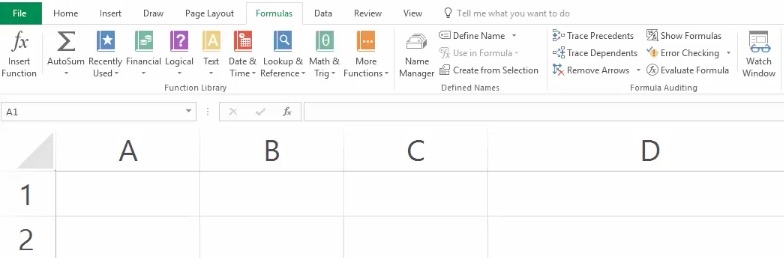
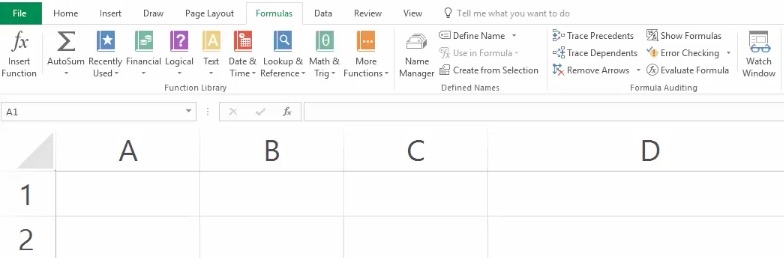
Other formula tabs include frequently used, for easy access to functions you use most often, and a “More Functions” option. This tab will give you access to a more in-depth list of functions useful for calculations in Statistics and Engineering. Selecting the Statistical option for example, will give you access to an array of statistical functions. These lists can be long, if you aren’t sure the Excel short code for your function, use the search bar to find it.


What is Formula AutoComplete?
To make it easier for Microsoft Office Excel users to not only create and edit formulas, but also minimize syntax and typing errors, Formula AutoComplete is a helpful and necessary tool.
When you type an equal sign (=) and display trigger (beginning characters/letters), Excel will display a dynamic drop-list below the cell of valid text string, names, and functions that match your trigger or letters. You can then choose an item from the drop-down list, thus inserting it into your trigger.
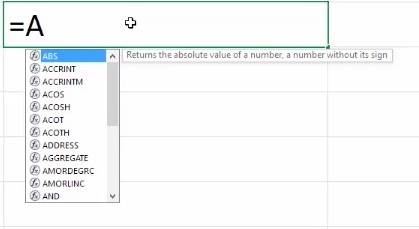
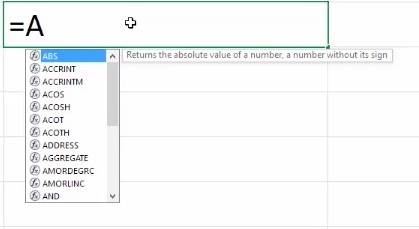
Summary
Whether you are computing an organization’s organizational needs, undergoing quarterly financial forecasts, or revealing sales trends, functions and formulas in Microsoft Office Excel are extremely helpful and necessary tools that make complex analysis of data completely possible.

