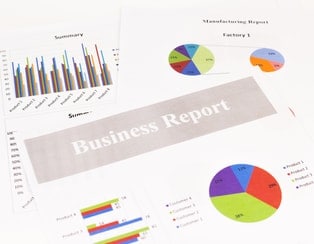Microsoft Excel
How to use Date and Time Functions in Microsoft Excel 2013
The date and time functions in Excel enable for precise tracking of order creation dates as well as due dates for various business applications. When looking at invoice due dates, business owners can use Excel to automatically track and manage order due dates. This eliminates potential error when submitting invoices to clients. Excel tracks the…
Combine numbers and words in Excel 2013 using the VLOOKUP Function
For those who have used Excel to create invoices, the balance of text and numerical data inside of a workbook can be tricky. On the one hand, you want data to appear on an invoice along with the term that defines it. On the other hand, it is useful to be able to quickly assign…
The Ribbon Is Large and in Charge in Excel 2013
The Excel menu has been slowly transitioning over the years from the grid with drop-down menus towards the “ribbon.” In the latest version of Excel, the ribbon transition is complete, and users are now left with this smoother, seamless menu option. The ribbon is that rectangular bit at the top of Excel, with command options…
A Roomier Look in Microsoft Excel 2013
The all new layout of Microsoft Excel 2013 is less crowded than before, with much more open space than previous versions contained. The reason is both functional as well as having a secondary, aesthetic appeal that users are finding to their liking. This extra space facilitates easier access on mobile devices as well as makes…
How to use Flash Fill with Microsoft Excel 2013
If you have a large amount of data which needs to be entered, the new Flash Fill feature in Excel 2013 will help you. Learn how. Let’s demonstrate using Flash Fill with some examples. 1. You have a long list containing huge amounts of data. For example, let’s says it’s the names of your customers…
How to Use Excel Options using Microsoft Excel 2013
Excel Options are an important aspect of Microsoft Excel by allowing you to set up your preferred options. If you need to make Excel 2013 suitable for your work, you can do that by setting this up. So first off, let’s look at how we access the Excel Options. Excel Options is on the left…
How To Use Fill Function in Microsoft Excel 2013
Knowing the Fill function in Excel 2013 is helpful when it comes to knowing how to categorize different types of data. Generally, using the Fill function is based on Excel’s ability to fill in similar values in other cells. To make this clear, let’s take a look at some practical examples. 1. You need to…
How To Use The Quick Access Toolbar in Excel 2013
The Quick Access Toolbar in Excel 2013 is a toolbar containing a number of commands which are very helpful in your work in Excel 2013. You can see the Quick Access Toolbar when you look at the top left corner of the Excel 2013 window. A number of really useful hot keys can be customized…
How To Use The Ribbon in Excel 2013
If you are unfamiliar with the Ribbon in Excel 2013, let’s fill this gap. The Ribbon Interface is highly customizable and helps with repetitive work or if you need to focus on just a few commands in Excel. Here is an overview. How To Use The Ribbon in Excel 2013 The Ribbon is made up…
What’s New in Microsoft Excel 2013?
If you haven’t used Excel 2013 before, let’s take a quick look at the new features and improvements. Some of them are small and may rarely be used. Others, though, are very advanced and require expert knowledge. Knowing the main features will help you understand better how to work in this new software. FacebookLinkedinTwitte What’s…
The Basics of Formulas and Functions in Excel 2010
Formulas are primarily mathematical equations that can perform calculations. In Excel, a formula always begins with an equal sign (=). Excel calculates each formula from left to right, according to a specific order for each operator in the formula. For multiple operators, Excel evaluates several operators in a defined order when you combine them in a single formula….
Formatting Date and Time in Excel 2010
Dates can be entered in almost any format in Excel 2010. You can type them in the various formats, e.g. 7/20, 20-July, July 20, 7/20/10, 20-July 2010, but by default they will be displayed as 20-July, 7/20/2010 or 20-Jul-10 once you hit the Enter key. In the case wherein the year is not specified, e.g. 7/20,…