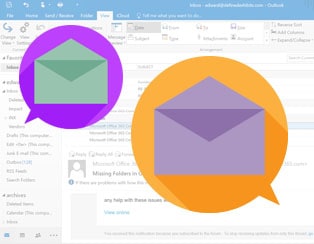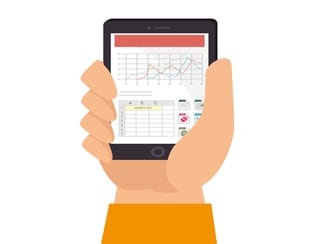Microsoft Office
The Basics of Formulas and Functions in Excel 2010
Formulas are primarily mathematical equations that can perform calculations. In Excel, a formula always begins with an equal sign (=). Excel calculates each formula from left to right, according to a specific order for each operator in the formula. For multiple operators, Excel evaluates several operators in a defined order when you combine them in a single formula….
How to Use PowerPoint 2010 Templates
Synopsis: In this article, we look at how to use templates in PowerPoint 2010. We also learn how to create templates from existing presentations. A PowerPoint 2010 template is a sort of “blueprint” that can be used as the basis for some slides. In fact, a template is usually used as the basis for a complete…
Formatting Date and Time in Excel 2010
Dates can be entered in almost any format in Excel 2010. You can type them in the various formats, e.g. 7/20, 20-July, July 20, 7/20/10, 20-July 2010, but by default they will be displayed as 20-July, 7/20/2010 or 20-Jul-10 once you hit the Enter key. In the case wherein the year is not specified, e.g. 7/20,…
Using Backstage View in Access 2010
Synopsis: Backstage View was introduced in Office 2007, and has been improved on Office 2010. Backstage View in Access 2010 is the gateway to operations such as creating and saving and databases. Article Backstage View was introduced in Access 2007, and it was significantly improved in Access 2010. In effect, it replaces the older File menu…
Finding Formula Errors in Excel 2010
Synopsis: In this article we look at how to locate formula errors in an Excel 2010 workbook. We also show you how to setup Excel to warn you about errors in formulas. Fac LinkedinTwitter Excel 2010 may detect an error in one of the formulas you are using in a workbook. When it does, it…
Tune Windows 7 for Optimal Performance
Windows 7 is like the engine of a car – the more you know about how it works, the less you have to get help from a third party. Beyond major problems that stop the engine working, there are also many simple tune-ups you can carry out to optimise its performance. Read more to make…
Managing Your Microsoft Outlook 2010 Calendar
There’s nothing better to keep you organised than a central scheduling calendar tool that keeps all your appointments in one place. The MS Outlook 2010 calendar allows you to add multiple diaries and is linked to your email and your contacts so you can easily stay on top of everything. Read on for our top…
Using Research Tools in PowerPoint 2010
Synopsis: In this article we look at how to use the researching tools in PowerPoint 2010. The use of these tools is similar in other components of the Office 2010 suite. Sometimes you may need to find out more about a particular subject, or even about a single word. In common with other components of MS…
Exporting to Microsoft Excel in Project 2010
Synopsis: Sometimes you need to process project information in a way that Project 2010 itself does not support. In this article, we look at the facilities in exporting project data to Microsoft Excel. Project 2010 includes flexible facilities for both the import and export of data. Wizard features are provided to assist with both of…
More Tips with PowerPoint 2010 Shapes and Pictures
Shapes and pictures are essentially the main component of PowerPoint presentations along with text. Knowing how to manipulate them properly can only make you a more skilled PowerPoint user. Read on for selection of tips and tricks concerning shapes and pictures. FacebookLinkedinTwitter Shape effects You can edit shapes to give your presentations a much sharper…
How to Use Smart Tags in Microsoft Access 2010
Synopsis: Learn about how to use smart tags in Microsoft Access 2010. Smart Tags were introduced in Access 2003 as a simple way of connecting simple functionality to a field in a database table with a minimum of effort. Many databases contain fields and types of fields that occur very frequently in a whole range of applications. …
Tips and Tricks for Microsoft Word 2010 – Part 3
Here are another four tips and tricks for intermediate to advanced users to increase your working knowledge of Microsoft Word 2010. Tip 1 – An easy change of case We all remember how frustrating it was in previous versions of Word when we’d typed out a large chunk of text only to find that Caps…