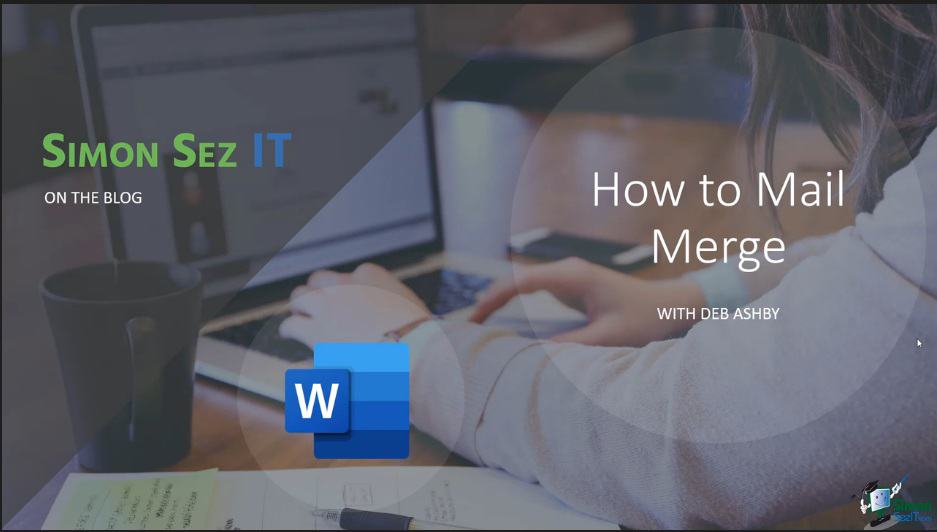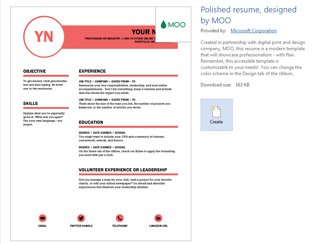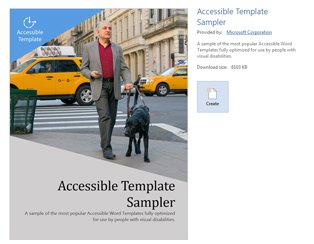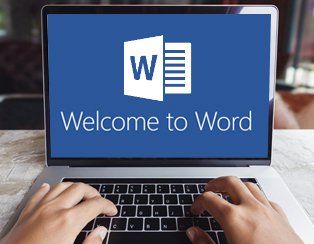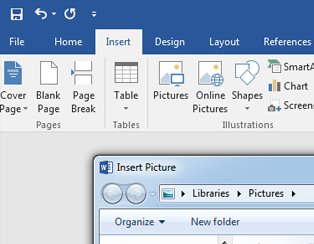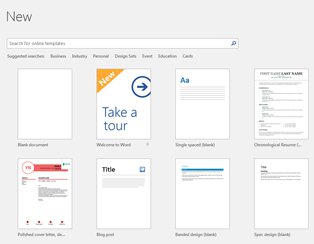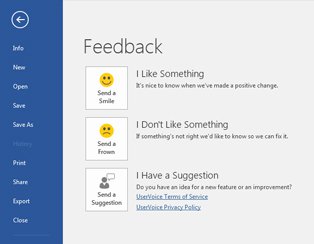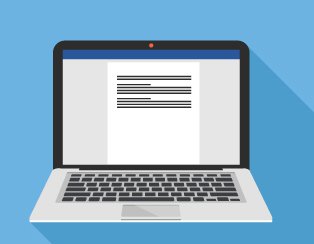Microsoft Word
How to Print Labels in Word (Text + Video Tutorial)
This How to Print Labels in Word tutorial is suitable for users of Word 2013, 2016, 2019, and Word for Microsoft 365. Objective Use the Mailings tab in Word to create and print a set of address labels. Printing Labels Explained In a world where packages through the mail are becoming increasingly popular, you may find yourself having to ship items more than usual….
How to Mail Merge in Word
This Mail Merge in Word tutorial is suitable for users of Word 2010, 2013, 2016, 2019, and Word for Microsoft 365. Objective Perform a Mail Merge in Word to generate letters and labels in bulk using contacts stored in an Excel spreadsheet. Mail Merge Explained Do you need to generate lots of letters, envelopes, labels, or even emails? Let the Mail Merge…
The Most Used Microsoft Word Shortcuts – Download
If the same thing can be done quicker, then I do it. That’s why here at Simon Sez IT, we love keyboard shortcuts in Microsoft Office applications. We especially love them in the tools we use every day like Microsoft Word. Microsoft put together a list of the most used Microsoft Word shortcuts, and we’ve…
Learn What’s New in the Word 2013 Workspace
The Workspace in Microsoft Word 2013 is the layout of commands in the screen available to the user. The upper part of the Workspace contains elements like the Quick Access Toolbar, Ribbon, as well as the standard Windows Close, Minimize/Maximize and Help buttons. The bottom of the Workspace contains the Status Bar, which includes Zoom…
How to Create Hyperlinks in Microsoft Word 2013
Microsoft Word 2013 includes Hyperlink functionality, which can be used in several ways. Cross-reference links can be created by selecting Cross-reference in the Links drop-down menu. These links allow users to connect objects within the document and move from one to the other by clicking on the link. Hyperlinks are created by selecting Hyperlink in…
Working with Long Documents in Word 2013
Microsoft 2013 provides several tools for working with Long Documents, such as Styles, a Navigation Pane, Multi-level Lists, Tables of Contents, and Outline View. Styles are useful because they allow for the creation of various Headings and Sub-Headings that contain certain portions of the text. The Navigation Pane allows for easy movement between Headings and…
Microsoft Word 2013 Training – How to Open and Edit PDFs
One of the newest and most important features of Microsoft Word 2013 is the ability to Open and Edit PDF files. Available through the Backstage View’s Open command, Word can open PDF files by converting them into editable Word documents. Word provides a Protected View for working with PDF documents, which provides security protection against…
How to do a Mail Merge in Microsoft Word 2013 – Part 2
Microsoft Word allows users to execute the Mail Merge function through a Mail Merge Wizard. Picking up from the previous video, the final two steps in the wizard process are Previewing and Completing the Merge. The wizard contains numerous templates for step 2 of the wizard process, which are available both locally and online via…
How to do a Mail Merge in Microsoft Word 2013 – Part 1
Mail Merge is an important functionality in Word 2013, one that has improved across versions of Word but remains a difficult thing to do. Word provides a Mailings Tab which contains numerous groups and commands useful in Mail Merge, such as the Create, Write and Insert Fields, and Preview Results groups. A Mail Merge Wizard…
Using Settings and Preferences in Microsoft Word 2013
After reading this article, you’ll know how to work with Settings and Preferences in Microsoft Word 2013. Usually, before working with documents, you need to do some customizing. Depending on what you need to do in MS Word 2013, this can be very useful. For example, you may need to check spelling after typing in…
How to Use the Ribbon in Microsoft Word 2013
If you’re unfamiliar with the Ribbon in MS Word 2013, this article will help fill the gap. The Ribbon is the main menu’s components which are placed at the top of the window. These include File, Home, Insert, Design, Page Layout, Preferences, Mailings, Review, and View. Additional buttons nearby help to manage them. Let’s clear…
How to Use the Backstage View in Microsoft Word 2013
Do you know how to use the Backstage View in MS Word 2013? To get started, click the File menu to show the Backstage View’s tab listed on the left side of the window. Info, New, Open, Save, Save As, Print, Share, Export, Close, Account, and Options are some of the items you’ll encounter. Read…