How to Setup Credit Card Accounts in QuickBooks 2018
If you want to track credit card balances and spending in QuickBooks 2018, you will need to set up a credit card account – if you haven’t already set up this account during the QuickBooks set up. To create a credit card account in QuickBooks, you will follow roughly the same steps used to set up a bank account.
These are credit cards that your company uses to purchase items for the business. It has nothing to do with accepting credit cards from customers. To see much you owe at any given time, it’s important to set up credit card accounts accurately.
Things to Avoid
When it comes to credit cards, there are a couple of things that we recommend a business avoiding in QuickBooks. The first is entering your credit card statement as a bill.
A credit card statement is sent to you to verify that you and the bank have matching information. It may be at this point that you choose to make a payment towards your statement, but it is not in fact a bill you have to pay.
Let’s say you have a statement that shows you owe a balance of $1,000. You decide to enter this as a bill in QuickBooks. Remember, in order to save and close this bill you your Expenses have match the total amount due. You enter this information, save this bill, and later on, you pay $700 towards this statement.


The next month, your credit card statement will show the outstanding $300 due plus any other expenses incurred that month. When you enter this statement as a new bill and start breaking down your expenses, you’re going to have a problem because the outstanding $300 is also remaining on the first bill.
Need to master QuickBooks? We offer 10 courses for QuickBooks. Click here to learn more.
Now you’re doubling your expenses. If you continue this pattern month after month the amount will snowball. The only time this will work is if you pay the full bill every month – no exception. Even if you decide to do this, it’s not the right way to enter credit cards.
The Right Way To Enter Credit Cards
Find the Icon that says Credit Card Charges on your home page. Here is where you will set up and manage your credit card accounts. If you don’t see this icon it’s because you don’t have at least one credit card account set up in your chart of accounts.


To set up a new credit card right-click and choose New. You’ll notice that Credit Cards in one of your choices on the next screen.
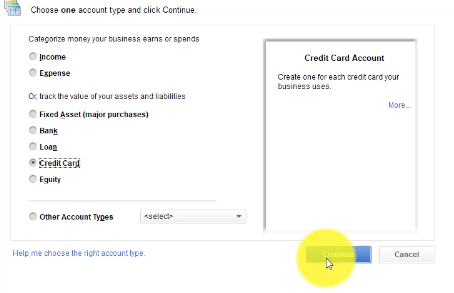
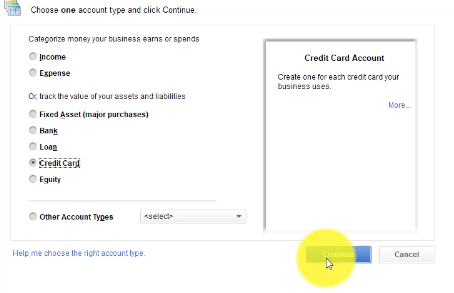
Select next and continue with setting up a credit card account. You can give your Credit Card an account name, description, and account number.
If your VISA has a balance when you are setting up your account you’ll want to enter that under Enter Outstanding Balance. If you are starting with zero you will Save & Close.
Get the complete online course for QuickBooks 2018. Click here to learn more. >>

