Making Changes to Resources in Microsoft Project
Every project will have changing needs now and again. Added resources, changes to resources or removed resources are common in the managing of a project. In this way, you will be able to control the over allocation and under allocation of your resources and manage costs.
Enterprise Resources
When setting up the company information in Microsoft Project, Enterprise Resources are entered. These resources are the resources available in the entire organization and are shared between projects.
You cannot delete an enterprise resource in Microsoft Project. The resource can be deactivated if it is no longer required for the project.
All information kept in the history of using that resource is kept. If an enterprise resource is no longer required, there is a Web App that can be used to deactivate it, which will require a system administrator.
Take a look at our free, 6-hour Microsoft Project Course RIGHT HERE.
Replacing a Resource Assignment
1. On the VIEW tab, click Gantt Chart.
2. In the Task Name column, right click the task with the resource that you want to replace.
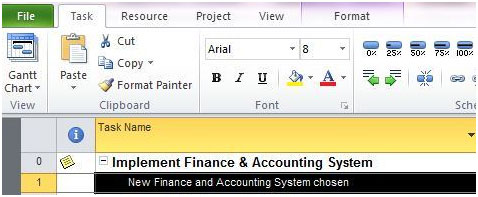
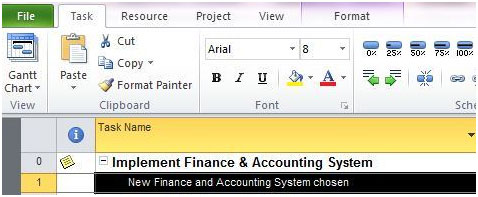
3. Click Assign Resources.
4. In the Assign Resources dialogue box in the Resource Name column select the resource you want to replace.
5. Click Replace.


See the already assigned resource, and choose Replace to assign a different resource.
6. In the Replace Resource dialogue box, click the resource you want to replace and click OK.
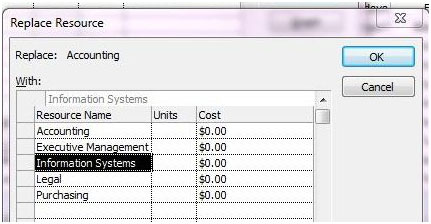
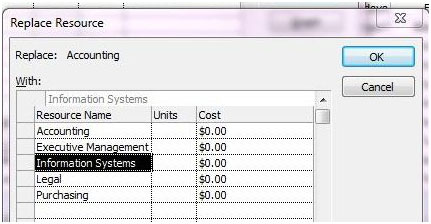
Replace Resources – Choose the new Resource to be assigned.
The project will not be able to remove the resource if there has been any work completed on the assignment. The replacement resource will be assigned the remaining work that is left uncompleted.
Removing a Resource from a Project
To remove a resource from a project, click Resource Sheet on the VIEW tab, Select the resource you want to remove, and press the DELETE key.
Removing a Resource Assignment
Assignments are applied to resources in a project. There is a difference between removing a resource assignment and removing a resource. As mentioned above, your system administrator will be required to remove an enterprise resource.
Here, we will discuss removing an assignment from a resource. Removing a resource assignment will remove all obligations on the resource to work on a specific task. This does not remove the resource from the project.
Step-by-Step Removal of Assignments of a Resource
1. On the VIEW tab, click Gantt Chart.
2. In the Task Name column, select the task from which you want to remove a resource and right click.
3. Select the Assigned Resource.
4. In the Assigned Resource Dialogue box select the resource you want to remove
5. Click Remove.
Helpful information
The duration of tasks may be altered if you remove a resource, which extends the overall timeline of the project. While the work is re-distributed to the other available resources, you may get alerts showing is any of the remaining resources are over assigned.
Remember that if you remove a resource from a task, then any actual costs associated with the resource will also be deleted.
If you would like to keep the actual costs for the task, set the remaining work showing for the specific resource to zero prior to removing the resource.
Looking for more MS Project Training?
Take a look at our free, 6-hour Microsoft Project Course RIGHT HERE.



