Managing Catalogs in Photoshop Elements 11
Synopsis: By default each installation of Photoshop Elements 11 has one catalog. In this article we look at what to do if you need more than one catalog.
By default each installation of Photoshop Elements 11 has one catalog. Within that one catalog it is possible to arrange the media in a number of ways, and to identify particular sets of media items using such features as albums and keywords.
Having a single catalog has significant advantages, such as the ability to do a search on all media in one go.
However, sometimes there are good reasons to have two or more catalogs. These reasons can include:
• Separation of personal and work related media
• keeping confidential or private media separate from others
• when dealing with very large amounts of media it can also be the case that a single catalog starts to become unwieldy, particularly in relation to backups.
Whatever the reason for creating a second or subsequent catalog, the management of two or more catalogs is relatively straightforward in PSE 11.
To create a new catalog in PSE 11 Organizer select then File menu and then “Manage Catalogs…”. You will see this dialog.


If you only currently have one catalog its name will appear in the lower panel of this dialog, the default name being “My Catalog”. As you can see in this example it is marked as the current catalog.
To create a new catalog you need to decide where the catalog should be stored. There are three choices:
• Choosing “Catalogs Accessible by All Users” will cause the catalog to be created in a location accessible by all users of this computer.
• Selecting “Catalogs Accessible by the Current User” will result in the catalog being created in a location accessible only by the current user.
• If you select “Custom Location” you will be able to browse to a location of your choice in which to store the new catalog.
Having made your choice, click the “New…” button and you will see this dialog.
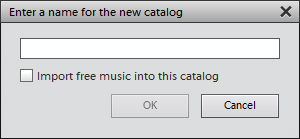
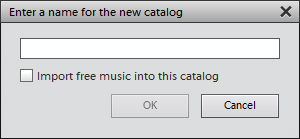
Enter a name for the new catalog. You also have the option of importing the default PSE 11 free music selection. Click OK and the catalog will be created.
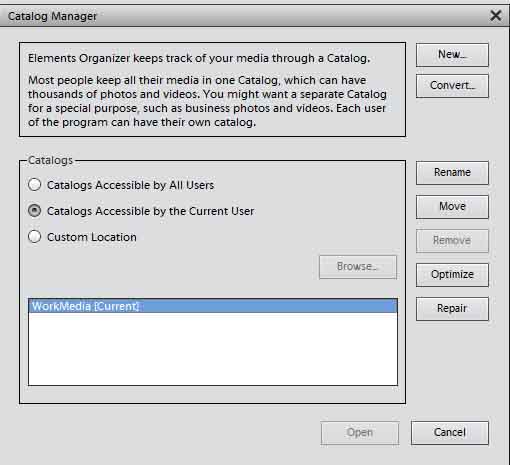
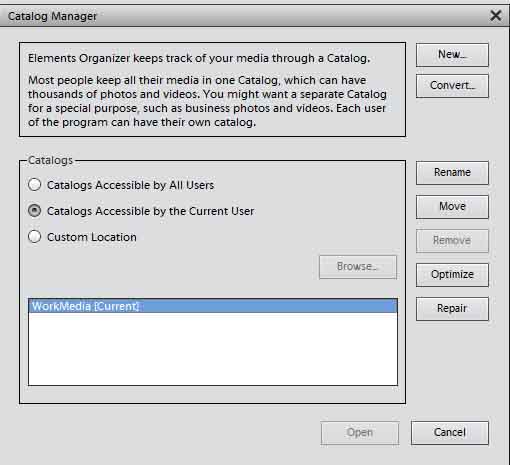
Having created the new catalog it is set to be the current catalog, which means that any operations on media such as tagging, searching or editing will be performed on media in this catalog.
In this case I have created a catalog accessible by the current user, so it appears separately from the original (default) catalog.
When the current catalog is selected – as it is here – there are buttons available to rename, move, optimize or repair it but not to remove it. The current catalog cannot be removed.
In this example, if I now select the “Catalogs Accessible by All Users” option I see the default catalog again, although it is not the current catalog. Because it is not the current catalog at this time, all of the command button options are enabled and available.


To switch back to working on “My Catalog” again use the Open button. Once that is done “My Catalog” will be marked as the current catalog again and all operations will be performed on it until I once again switch catalogs.


