QuickBooks Workforce – Pricing Plans and Much More [2022]
You’re finally ready to invest in your business. Is payroll a challenging task for you? Which QuickBooks Workforce plan is right for you? QuickBooks Workforce is designed as a solution to grow your company. But as you look through your options for QuickBooks Workforce, it can be overwhelming to know what to pay for. We put together some key features and pricing for you to consider before you choose your QuickBooks Workforce package.
QuickBooks Workforce understands the need for payroll management. It offers price options for a single employee, a whole company, and a company with multiple locations.
With QuickBooks customer service, you’re just a few clicks away from handling your company’s payroll and taxes for no extra fee.
The payroll and taxes option is perfect for small and medium businesses for tax-month payroll preparation and electronic filing of corporate and individual tax returns. With QuickBooks Workforce, you’re a step ahead of the game for payroll management.
In this blog, we will cover the differences in pricing plans and offer my thoughts on the QuickBooks Workforce.
- QuickBooks Workforce – How It Works
- QuickBooks – The Different Pricing Plans
- How to Setup QuickBooks Workforce in QuickBooks Online Payroll
- How Do I Set up QuickBooks Workforce in QuickBooks Desktop? – For Employers
- View Your Paychecks and W-2 in QuickBooks Workforce – For Employees
- Final Words
- People also Ask
QuickBooks Workforce – How It Works
QuickBooks Workforce is software that lets your employees access and print their pay stubs and W-2 forms. When you run payroll, employees who have been set up on QuickBooks Workforce will receive an email informing them that they may check their pay stubs and W-2 online.
If you have a payroll service, the Workforce is a component of it. However, if you discontinue your payroll service, your employees will still have access for the next 18 months. Paychecks will no longer be available after that date, so make sure to urge your employees to print their paperwork for their records if you want to use QuickBooks Workforce.
Workforce connects with Intuit’s desktop version of QuickBooks, so employers can quickly enable the Workforce service from the payroll cloud services pane on QuickBooks desktop. Once you’ve authorized your QuickBooks update, you can start asking your workers to utilize the Workforce service or alert them that they may now sign in using their current Intuit QuickBooks credentials.
Employers may also encourage their workers to begin utilizing QuickBooks Workforce through QuickBooks online payroll. Employee access to the Workforce is available in all versions of QuickBooks online payroll. It also provides the opportunity for companies to invite workers to begin adding and updating their personal information inside the QuickBooks Workforce.
QuickBooks – The Different Pricing Plans
QuickBooks Workforce is free. Existing QuickBooks desktop or QuickBooks online customers can enable the QuickBooks Workforce functionality at no extra charge to their current Intuit QuickBooks membership plan.
QuickBooks Desktop customers should keep in mind that to activate the Workforce service, they must have either the ‘Premier’ or ‘Elite’ edition of QuickBooks desktop payroll.
Users do not need to pay any installation or sign-up costs to activate the Workforce because it is a pre-loaded function that comes with QuickBooks Desktop and QuickBooks online payroll.
The QuickBooks Workforce is supported by all versions of QuickBooks online payroll, so the only charges customers will incur are their usual membership fees for QuickBooks online payroll or QuickBooks desktop payroll.
How to Setup QuickBooks Workforce in QuickBooks Online Payroll
It is very easy and only takes a few minutes. After you allow your workers to view and review your W2 and pay stubs, they can review the documents immediately. QuickBooks online payroll customers can use QuickBooks online to start using the Workforce.
Step 1: Add your employees to the QuickBooks Workforce
Employers will be alerted through email when a new employee submits payroll and can see how much the employee has received since the initial payment.
Step 2: Have your employees set up their accounts via e-mail
Once you’ve invited your workers to join QuickBooks online, notify them and allow them to fill out the necessary information. Employees might then review their W2s and paychecks.
Step 3: Add TSheets time tracking (optional)
QuickBooks also allows people who have premium or elite accounts to use TSheet time tracking where you must also invite employees.
Step 4: Invite your employees to QuickBooks Workforce training
A worker can request stubs and payroll information from the QuickBooks Workforce to view their personal details. This feature will only be available for QuickBooks Desktop Payroll Basic.
How Do I Set up QuickBooks Workforce in QuickBooks Desktop? – For Employers
The installation of QuickBooks on your desktop PC is very straightforward. These steps will help you check the payroll for your workers.
Step 1: Activate QuickBooks Workforce as Administrator
QuickBooks Desktop users can use the Workforce as quickly as they log in to the site. However, check first whether the desktop version is the newest version to access the latest payroll features. Otherwise, you may encounter problems when attempting to log in or accepting a job invitation.
Once you’ve confirmed that the QuickBooks desktop has been properly upgraded, go to the Employee tab and choose Manage Payroll Cloud Services.
Step 2: Upload Historical Paycheck Data
You must upload your payroll papers to QuickBooks Workforce for your employees to evaluate them. This step is optional and may be bypassed if QuickBooks Workforce has already been installed, but this part assumes you are a first-time user who needs to update the employee’s salary history. Using the simple instructions provided by Intuit, you can easily submit previous wage data.


View Your Paychecks and W-2 in QuickBooks Workforce – For Employees
Once you set up a Workforce account, you can easily see the payroll and W-2s. Follow these steps:
Step 1: Accept the invitation from your employer
If you want to examine your paychecks and your W2, your employer needs to accept your invitation to employment. Invitations will last 30 days in their original form.
In the first step, you should read an email that contains similar subjects as your business name. The invite was to view pay stubs online. If you cannot access your invitation, you can check your email or notify the worker. You have to open the email to accept the invitation. You will be able to login into Intuit using your email address and your password.
Step 2: Add your personal information (if available)
When you’re hired by the employer, you need personal info. You might also be contacted through an email asking them for information about your details.
This procedure must be performed immediately to get your payments in good time. First, open an email and press the button “Getting setup now” or ”Complete setup now” or “sign in” to sign in for the site and submit the necessary information.
Step 3: Turn on notifications for new pay stubs
After completing these steps, the pay stubs will be sent to you via email. To install this functionality, follow this guide: First, you can visit QuickBooks Workforce. Intuit’s official website and select the settings. The email notification is selected and proceeds to the next button. All this helps employees to understand how their pay is paid.
Step 4: View your W-2 documents
The W-2 screen allows viewing the W-2 copies “B”, ” C ” and ” 2. It’s probably possible that you checked the contact info before you could access the website. Follow this step to get your W2.
Step 5: View your time off, year-to-date pay, and personal information
This screen provides information about what you need most. See below for information on how the Payroll screen displays your pay. Select your profile and see your personal details.
Step 6: View your Pay Stubs
You’ve also got stub information for QuickBooks Workforce. Go to QuickBooks’s website for more information. It can also be processed via a smartphone or computer. Once all necessary information appears you can view the paychecks, download, and print them.
Final Words
You can take charge of your payroll process using QuickBooks Workforce and how it works by ensuring that payouts are always correct, timely, and supported by the paper. With additional benefits centered on your employee, payroll technology, demands, and business, many users have found it more practical, simple to use, and time-saving than QuickBooks Workbook.
The question of whether QuickBooks Workforce can be replaced by a more effective, current, accurate, and user-friendly solution arises if you find it simpler than the present procedure. To sum up, for small to medium-sized enterprises that employ bi-weekly pay periods, QuickBooks Workforce is quite good. For companies with more intricate payroll cycles, it is not optimal. However, you can always enhance the benefits by upgrading to the relevant requirements.
People also Ask
What is Workforce on QuickBooks?
QuickBooks Workforce offers employees online self-service tools through QuickBooks online payroll and the QuickBooks Desktop. The tool enables the user to access important payroll details.
How do I access QuickBooks Workforce?
The process of establishing a website is a simple one. Get a job invitation from the employer. You must accept the employer’s job force invites before the employee sees a paycheck. Fill in your personal details. Make notifications about incoming pay stubs available.
What is Intuit’s Workforce?
QuickBooks Workforce software helps businesses share paychecks with workers easily and effectively. QuickBooks Workforce allows employees to control their time for review.
Related Blogs:

