Setting up Payroll Deductions in Quickbooks Pro 2012
When setting up employee deductions, such as health insurance, 401k plans, wage garnishments and other payroll deductions, you must first set up a new payroll item. Quickbooks provides the basic payroll items already listed in the payroll item list, e.g. hourly wages, salary, overtime, federal and state withholdings, vacation and sick time, etc. Quickbooks requires you to set up your payroll items accordingly to fit the needs of your individual company.
Setting up Payroll Item Deductions:
1. From Quickbooks Home, click on Lists > Payroll Item List.


2. In the next screen you will see a list of payroll items. Select the deduction that you want to set up > Double click on that deduction.
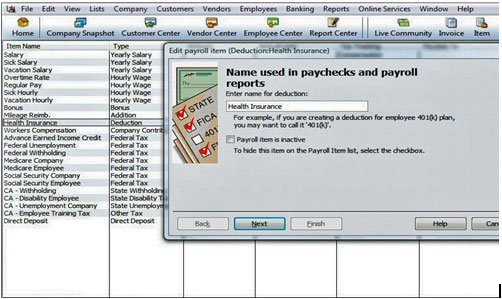
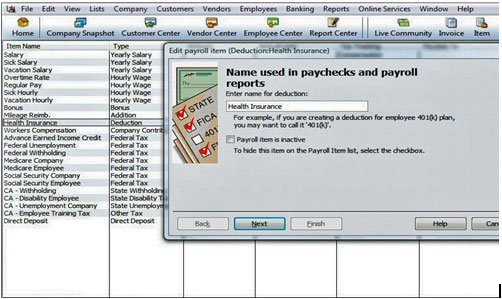
3. Enter the name for your deduction used on paychecks and payroll reports.
4. Click Next.
5. Enter the name of the agency to which the liability is paid. The agency should always be a vendor. Click on the drop down arrow and choose your Vendor. If the agency is not in the list, you can create a new vendor from here and do a Quick Add or Set-Up to add the vendor from this screen. If you prefer to do a Quick Add, you can always return to the Vendor Center later and add the address information, etc. for the new vendor/Agency.
6. Enter the number that identifies you to the agency, e.g. usually an account number.
7. Next select the liability account from your chart of accounts that is associated with the deduction liability.
8. Click Next.
9. Click the drop down arrow to choose the Tax tracking Type. If you need to report a deduction on Form W-2, you would classify it here. This includes such things as 401(k) plans, IRA’s, dependent care, allocated tips, etc. If you are not sure if you should choose a tax type, consult with your accountant or payroll officer.
10. Click Next.


11. The next screen is normally based on the Tax type you chose above. Quickbooks will automatically select the taxes that are affected by the payroll item. Usually, Health Insurance premiums are voluntary payroll deductions and can be paid with pre-tax or after-tax dollars and with most employers will depend on the type of benefit plan. Again, please consult your accountant or payroll officer if you are not sure what payroll taxes will be affected by the type of deduction.
12. Click Next.


13. In most cases you will choose Neither here. Most benefit deductions are based on a flat amount or a % of gross pay.
14. Click Next.


15. Selecting Gross or Net Pay here will depend on the type of benefit deduction, how it is calculated and whether or not it is pre-tax or after tax dollars.
16. Click Next.


17. Enter the Default Rate, which is the amount to be withheld each pay period, and limit, if applicable for the deduction. Place a check mark in the box if it is an annual limit. Quickbooks will track this for the year and when the employee reaches that limit, the payroll withholding will stop.





