How to Calculate Square Root in Excel? 3 Proven Ways
(Note: This guide on how to calculate Square Root in Excel is suitable for all Excel versions including Office 365)
Calculating the squares and square roots of a number are common operations in mathematics. In Excel, knowing how to calculate the square root of the given numbers can greatly assist you when dealing with mathematical or statistical equations.
In this article, I will tell you 3 different ways to calculate square root in Excel.
You’ll learn:
Related Reads:
How to Use Excel MATCH Function? 3 Use Cases
How to Use CONVERT Function in Excel? A Step-by-Step Guide
How to Calculate IRR in Excel? 3 Important Functions
3 Easy Ways to Calculate Square Root in Excel?
Using the SQRT Function
In Excel, the square root of a number is calculated using the SQRT function. This function falls under the Math & Trigonometry set of functions. There are two ways to use the SQRT function.
Syntax
=SQRT(number)
The SQRT function takes only one mandatory argument. The “number” argument denotes the number from which we need to find the square root. It is a mandatory argument and can either take constant values like numbers or take variable values like cell numbers.
By Typing in the Formula
Typing the functions/formulas in the respective cells is one method to apply them. This method works by typing in the function along with the arguments and getting the desired output.
- Choose a cell and enter the formula =SQRT( in the destination cell. Then, pass the number argument.
- After passing the argument, press Enter to get the square root value.
Select the Formula from the Formula Main Menu
If you are unsure about the proper syntax, you can choose the formula from the Formulas main menu tab.
- To choose the formula, first, choose a destination cell.
- Now, navigate to the Formulas main menu. Under the Function Library, click on the dropdown from Math&Trig. Scroll down and click on the SQRT function.
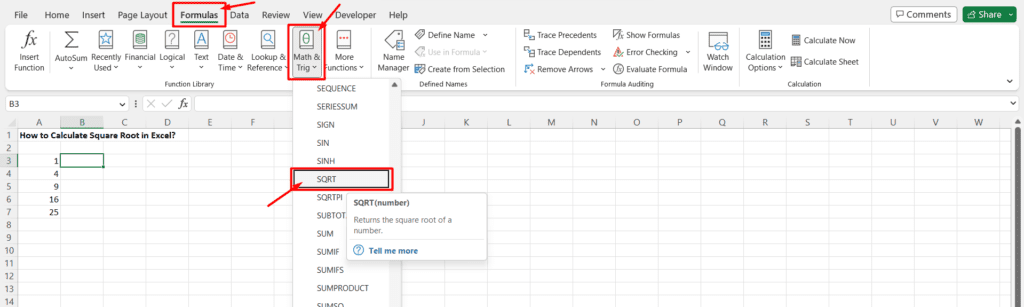
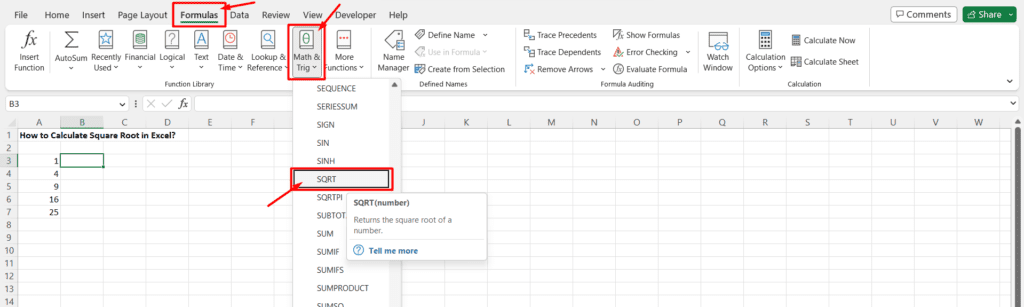
- In the Function Arguments dialog box, pass the necessary arguments.
- Click OK to apply the formula to the destination cell.
Using the POWER Function
The POWER function can also be used to calculate the square root.
Syntax
=POWER(base,exponent)
Here, the base arguments denotes the number and exponent argument points to the power through which the base number is raised.
How to Use the Formula
Just like using any other formula, choose a destination cell.
- Enter the formula =POWER( in the destination cell.
- Now, pass the arguments either as direct values or as cell references. The base argument can be any value of which you want to find the square root. However, the exponential value should only be ½ since we are finding the square root.
- After passing the arguments, press Enter.
- This gives you the square root value of the particular number.
Note: Another way to use the POWER function is from the Formulas main menu ribbon. Under the Function Library section, click on the dropdown from Math&Trig functions. Scroll down and select the POWER function.
Suggested Reads:
How to Use FLOOR Function in Excel? 2 Easy Ways
How to Use the CEILING Function in Excel? A Step-by-Step Guide
How to Use the Excel TREND Function? A Step-by-Step Guide
Using the Caret Operator
The carat operator is used to represent the power value in a normal mathematical calculation. Using the caret operator is another way to calculate the square root in Excel.
- Choose a cell and enter the constant value or the cell value raised to the power of (½) i.e =number^(½)
Note: The carat operator can be found in the number key 6. To use the caret operator, hold the shift key and press 6.
- Once you press Enter, You can find the square root value of the given number.
Also Read:
How to Use the PROPER Function in Excel? 3 Easy Examples
How to Graph a Function in Excel? 2 Easy Ways
How to Use the ROUND Function in Excel?
Frequently Asked Questions
What is the syntax for the square root function in Excel?
The syntax for the square root function =SQRT(number), where, “number” argument denotes the number from which we need to find the square root.
How to calculate the square root with just multiplication?
You can use the caret operator to find the square root. Just multiply the number raised to the power of 1⁄2. That is, to find the square root, =number^(½).
Final Thoughts
Learning how to calculate the square root of a number in Excel greatly helps the user when working on mathematical or statistical problems and also to find the factors of quadratic functions in geometry.
In this article, we saw how to calculate the square root of a number in 3 easy ways. We learnt how to calculate using the SQRT function, using the POWER function and also using the Caret operator. Choose the method that suits you the best depending on your preferences.
Please visit our free resources center for more high-quality guides on Excel and other Microsoft Suite applications.
Ready to dive deep into Excel? Click here for advanced Excel courses with in-depth training modules.
Simon Sez IT has been teaching Excel and other business software for over ten years. For a low, monthly fee you can get access to 150+ IT training courses.



