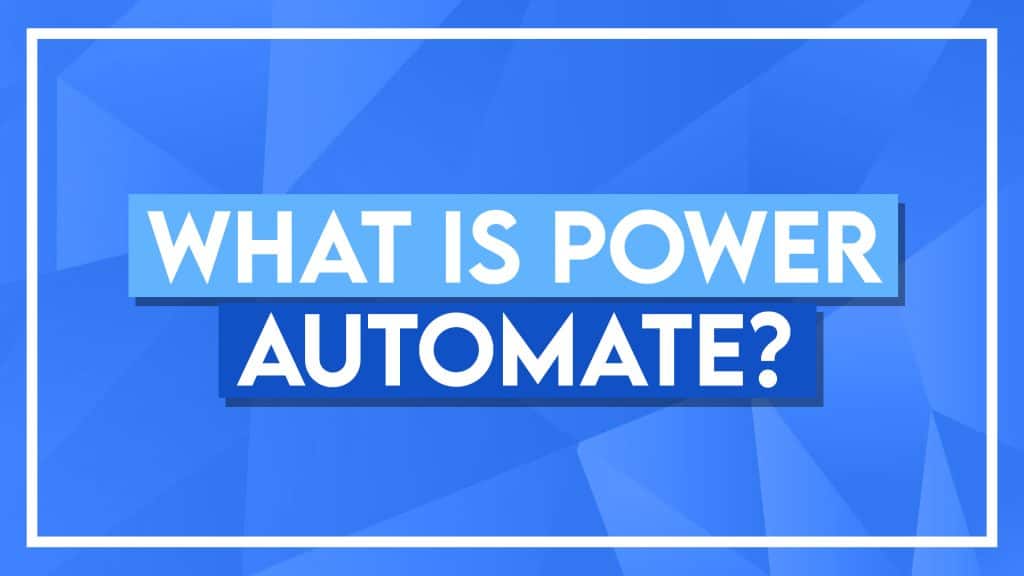What is Microsoft Power Automate?
What is Microsoft Power Automate? Explanation for Beginners
Power Automate is a versatile tool designed to help users automate tasks and business processes, whether simple or complex, without needing any coding experience. Using Power Automate, you can create workflows for tasks as varied as sending an email notification or approving a document request.
Power Automate enables seamless integration across different software systems with hundreds of connectors to applications like Outlook, OneDrive, Salesforce, and many more. It even supports third-party API integration for tasks involving specific applications without a built-in connector.
This tool is especially valuable for both personal and business purposes, from setting reminders to handling complex approval processes, like holiday requests or invoice authorizations based on cost thresholds. Power Automate also supports workflows requiring human interaction, such as seeking approvals, making it adaptable for real-world decision-making.
Additionally, Power Automate can automate repetitive desktop actions, like moving files, which can further streamline daily operations. Its no-code, user-friendly interface, and scalable design make Power Automate ideal for professionals and teams looking to save time, enhance productivity, and reduce human error by automating repetitive, multi-platform tasks.
- What is Microsoft Power Automate? Explanation for Beginners
- Key Functions in Power Automate
- Why Use Power Automate?
Key Functions in Power Automate
1. Task Automation Across Applications
Power Automate allows users to create tasks that work across different applications. For example, it can automatically post a tweet when a new YouTube video is uploaded or move files in response to specific triggers. By automating cross-platform tasks, Power Automate saves users time and ensures consistency in repetitive processes.
2. Default Connectors
The platform includes hundreds of pre-built connectors to popular applications, allowing users to create automated workflows that integrate with tools like Outlook, OneDrive, and Salesforce. These connectors facilitate interaction between applications, making it easy to build workflows even if they span multiple services. Users can connect to applications through third-party API tools if a specific connector is unavailable, ensuring compatibility with virtually any platform.
3. Custom Workflows for Personal and Business Tasks
Power Automate supports workflows for both personal and business needs. Personal workflows could involve simple automation, such as sending notifications or reminders. On the other hand, business workflows can be tailored to processes like document approvals, holiday requests, and expense management. For example, Power Automate can be configured to approve an expense report only if it is under a specified amount, adding a layer of logic to ensure efficient business operations.
4. Human Interaction in Workflows
Some workflows require human interaction, such as approval processes. Power Automate can create workflows that seek approvals from designated individuals before proceeding. This functionality is particularly useful in scenarios like invoice management, where a workflow might need human authorization before releasing a payment if the invoice exceeds a certain threshold. This feature provides balance by incorporating both automation and human judgment where necessary.
5. Desktop Automation for Repetitive Tasks
Power Automate can also handle desktop automation, which allows it to control the user’s desktop environment. This capability is helpful for repetitive tasks like moving files or opening applications. By automating these actions, Power Automate reduces manual effort, streamlining desktop activities and ensuring tasks are completed accurately.
Why Use Power Automate?
1. Simplicity and No-Code Design
One of Power Automate’s primary benefits is its simplicity. With a no-code interface, users without programming skills can create workflows, making them accessible to a wide range of users. This ease of use enables quick workflow setup and deployment for immediate productivity gains.
2. Extensive Connectivity
Power Automate’s extensive range of connectors allows users to automate tasks across almost any application, including Microsoft and third-party software. It provides extensive flexibility, whether connecting Outlook with OneDrive or integrating Gmail with other platforms. If an application is not directly supported, users can use third-party tools to bridge the gap.
3. Advanced Logic and Scalability
Power Automate supports complex logic conditions, loops, and approvals within workflows, which adds powerful functionality. For example, users can configure a workflow to require approval for payments over a certain amount while allowing automatic payment for smaller invoices. Additionally, workflows in Power Automate are scalable; once created, they can be shared across teams and reused as needed, making them easy to maintain and efficient for onboarding new team members.
Also read:
How to Use VLOOKUP to Compare Two Lists
Please visit our free resources center for more high-quality guides and training.
Ready to dive deep into Excel? Click here for basic to advanced Excel courses with in-depth training modules.
Simon Sez IT has been teaching Excel and other business software for over ten years. You can access 200+ IT training courses for a low monthly fee.