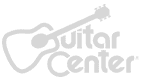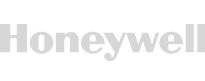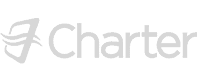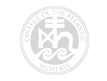Project for the Web
Project for the Web
- DURATION: 5h 12m
- VIDEOS: 59
- LEVEL: Beginner
- Description
- Course Resources
Are you an ‘accidental’ project manager who finds Project Online to be too complex for your needs? Maybe you are a manager of a small team looking for a simple, online tool to manage small to mid-size projects and task lists? If so, the latest addition to Microsoft’s family of Project products, ‘Project for the Web’ might be the answer to your prayers!
Project for the Web is the perfect tool for teams looking for a project management tool that has a simple interface, is integrated with M365 applications, is collaborative and gets the job done without the need for extensive training.
Project for the Web fills a gap. If you find Microsoft Planner too basic for your needs but Project Online too complex and expensive, then Project for the Web is for you. Built on the Power Platform, Project for the Web harnesses the strength of Power Apps, Power Automate and Power BI, to add an additional layer of automation and reporting capabilities.
In this course, we will explore the basic project offerings from Microsoft. We’ll start out looking at Microsoft Planner. A free app that’s included with our Microsoft 365 subscription, we can use Planner to manage, assign and monitor team tasks.
Too basic for your needs? Consider Project for the Web. We will run through all the different ways we can create new projects including creating a project from scratch and using in-built templates. We’ll see how to add tasks, give the project structure with summary and subtasks, create dependencies, assign buckets and labels, and view our project Gantt chart in timeline view. We’ll also check out how to create roadmaps to have visibility across all projects we are managing.
In the final section we will look at creating Power BI reports based off our Project for the Web data. We’ll see how to create a link to the Dataverse, download and modify the Power BI report template, modify, and format visualisations, build our own custom reports and how to share our reports by publishing them as dashboards to the Power BI service.
If you would like to follow along with the Project for the Web and Power BI sections of this course, you will need to make sure you have the relevant subscriptions to these applications.
In this course, students will learn how to:
- Explain what Project for the Web is and why it is useful
- Compare Planner, Project for the Web, and Project Online
- Differentiate between the different Project Plans
Microsoft Planner
- Create a plan in Microsoft Planner from scratch and from an Outlook group.
- Add members to a plan.
- Create and edit task details.
- Organise tasks into buckets and assign labels.
- Update task progress and priority.
- Attach files to tasks.
- Access plans from Microsoft Teams.
- Use Smart Backgrounds.
- Export a plan to Excel.
Project for the Web
- Navigate the Project for the Web interface.
- Import a project from Project Online.
- Create a Project from a template and from scratch.
- Customize column headings.
- Set the Start and End dates of a Project.
- Create new tasks and assign members to tasks.
- Add structure with summary and subtasks.
- Use Timeline view to modify tasks.
- Update task progress.
- Add attachments, notes and checklist items.
- Group tasks into custom buckets.
- Create task dependencies.
- Categorise tasks with labels.
- Hide and remove columns.
- Share projects and tasks with others.
- Visualize project plans in a Microsoft Teams channel.
- Create a project roadmap.
Project for the Web: Reporting with Power BI
- Create a connection between Power BI and Project for the Web (Dataverse).
- Locate and download the Power BI reporting template.
- Navigate the Power BI interface.
- Understand how visualisations are built and formatted.
- Create slicers to filter report data.
- Work with tables and matrix tables.
- Update/refresh report data.
- Build a custom report.
- Publish a report to the Power BI service.
- Create a dashboard to display key metrics.
WHAT YOU GET


Certificate of Completion
- Earn a certificate each time you complete a course.
- Showcase your commitment to continuous growth and professional development.
- Impress potential employers.
- Enhance your professional profile.
- Available in PDF format to Download or Print.
INSTRUCTOR


Deborah Ashby
Meet Deb, your go-to guide in the exciting world of Excel and beyond! With her infectious enthusiasm and razor-sharp expertise, she's on a quest to turn everyone into Excel wizards. Deb doesn't just stop at Excel, though. She'll lead you through the fascinating realms of Microsoft Word, PowerPoint, and other Microsoft 365 apps, helping businesses and individuals alike to unlock their full potential. But she's no ordinary trainer. Boasting an impressive track record of over 25 years and revered by past and current learners alike, Deb's teaching prowess is unparalleled. To top it off, she's a proud recipient of the coveted Microsoft MVP (Most Valuable Professional) award. Buckle up and join Deb on this exhilarating learning journey!
The course comes with course and exercise files compressed into .zip format. You will need to download the .zip file to your PC or Mac (the files are not compatible with a mobile device) and unzip it. Once unzipped, all of the exercise files will reside in one folder.
Click on the below links to download the zip files.












What people are saying
Trusted by
Start Your Membership
Simon Sez: “Let’s make you a software superstar!”
From Excel to photo editing, experience quality courses that ensure easy learning.
START YOUR MEMBERSHIPLearn More